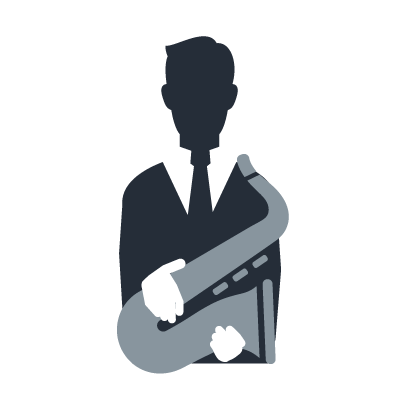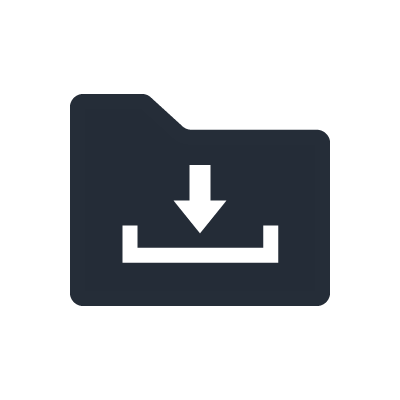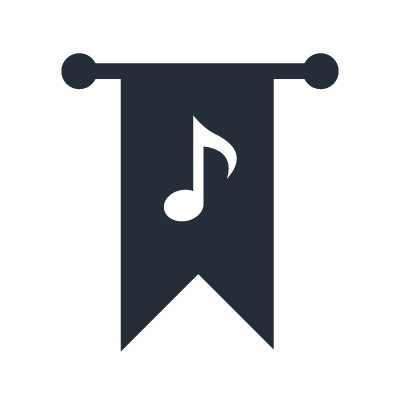Yamaha Keyboard Club
Playlists & Registrations
You can download a PDF score of Greensleeves to play along with the tutorial
Download ScoreTranscript / Instructions
This club event, we will explore playlists, the fastest way to get you playing using Yamaha’s professionally created combination of sounds and styles to match a song.
We will then learn how to create some basic registrations – which are your custom set of voices and styles that you have orchestrated.
Playlists enable you to manage your Registration Memory Bank files for your performances.
You can select only the desired Registration files from a large repertoire of Registration Memory Bank files and create a new Playlist list for each performance.
The Playlist function allows you to select what ‘Action’ and ‘View’ will be displayed when selecting your registration using Playlist.
Action: Which Registration Memory will be selected and loaded.
View: Which screen will be selected and loaded (Score, Text or Lyrics).
These are the options that are not available when selecting a registration using the Registration Bank.
Downloading Sample Playlists
There are some pre-loaded sample playlists in your CVP800, Genos and PSRSX series with Score and Text examples.
We will now download the FREE data from our website. Here are the few easy steps.
- Insert a USB memory stick into the computer.
- Download the bonus playlist for your product: PSR-SX900 Genos Genos Superior Pack PSR-SX700 CVP-809/GP CVP-805
- Unzip the BonusPlaylist.zip to the USB memory stick. It is important that on your USB memory stick the file (eg. BonusPlayListForPSR-SX900) is in the root directory and not in a folder.
- Eject USB memory stick from the computer.
Loading Sample Playlists on Your Instrument
Now that we have the Playlist on your USB memory stick lets load it onto the instrument
- Insert USB memory stick into the USB to Device port on your digital piano or portable keyboard.
- On your PSRSX and Genos, select the Playlist button. For CVP select playlist on the touchscreen by selecting Menu and Playlist.
- Press the PLAYLIST button to call up the Playlist display & select Sample.
- Touch User and select USB1.
- Touch PSR-SX900 Playlist.
- Select the folder, Movie & Show.
- Select the file and press the PLAYLIST button.
- Select the file Greensleeves.
- Touch LOAD.
- Greensleeves Registration 1 is now highlighted in red and loaded with Intro II ready to play.
Setting up Registration Bank from a Playlist
We will now set up a registration bank for Greensleeves using the OTS (One Touch Setting). OTS will automatically select a voice to match the style for each variation.
- Select Registration 1.
- Press Style Variation B then press the Registration Memory button and select Registration 2 to memorise.
- Press Style Variation C then press the Registration Memory button and select Registration 3 to memorise.
- Press Style Variation D then press the Registration Memory button and select Registration 4 to memorise.
- Press Style Ending II then press the Registration Memory button and select Registration 5 to memorise.
We now have 5 registrations memorised ready to perform.
You can now play the piece.
Saving to Registration Bank Memory
We can now save this to the Registration Bank Memory. Registrations are saved in the Registration Bank. Hundreds of Banks can be stored on the instrument and on USB for instant recall to the Panel Registration Memory.
- Press the REGIST BANK + and - buttons simultaneously to select the Registration Bank display.
- We will save under User.
- Select User, File, Save.
- Touch Save here to select the saving destination.
- As the title already exists, all we need to do is confirm with Yes.
- We can also name each of the 5 registrations. (please refer to the below notes).
- Touch Close to exit. Greensleeves appears in the Registration display area.
Notes on Naming Registrations
REGISTRATIONS allow you to save your custom settings enabling you to recall and change your settings instantly when performing and recording without having to stop and reset the instrument. To memorise simply press the Memory button in the REGISTRATION MEMORY section (on the panel) and select from Registration Memory 1 to 8. You can then name the Registration Bank and the individual registrations in within the bank.
- Touch to call up the Registration Memory Bank Selection display. (Also pushing REGIST BANK - + SELECT buttons together).
- Registration Memory Bank is displayed. Ensure User is selected then Touch Menu.
- Touch Regist Bank Edit.
- Touch 1 New Regist and touch Rename.
- Touch and hold Delete to clear name.
- Type in Intro & A Section. Touch OK.
- Intro & A Section is now displayed.
- Repeat the above steps to rename the remaining registrations. Touch Close when completed.
- Touch Save here to select the saving destination and resave in the User bank.
- Touch Save here to save.
- As the title already exists, all we need to do is confirm with Yes.
- Fantasia On Greensleeves is now saved in the User Registration Bank.
- Registration 1: Intro & A Section is now displayed.
[1] Registration Memory Bank: Indicates the currently selected RMB name and RM number.
Registration Bank: Fantasia On Greensleeves.
Registration Number: 1:New Regist