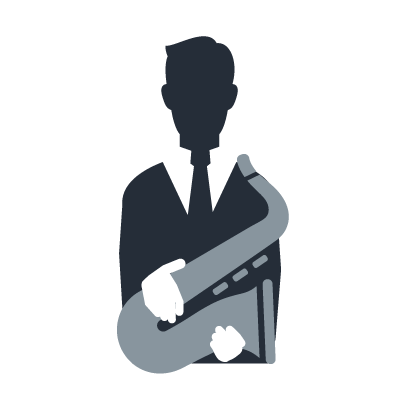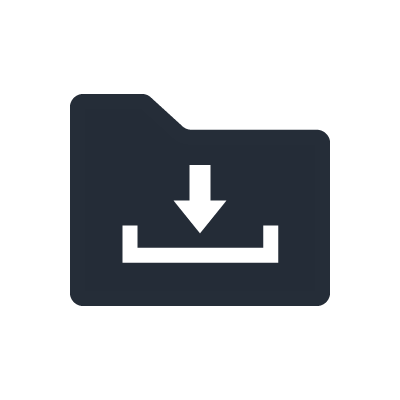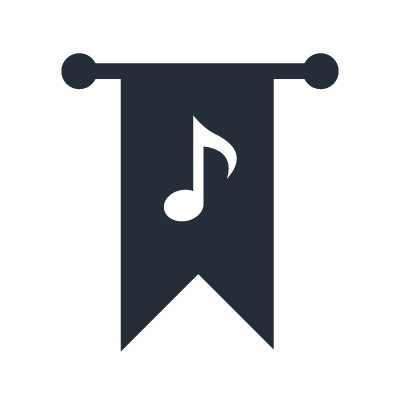Yamaha Clavinova Tutorials
Exploring The Assignable Pedals
You can download PDF’s or Dorico scores to play along with the tutorial. The Dorico file is completely editable. You can download the free Dorico SE advanced music notation software from the Steinberg website
Download PDF Scores Download Dorico FilesTranscript / Instructions
Let’s discover some of the different functions that can be assigned to the pedals on the CVP Clavinova.
Hi, I’m Christina Kay a piano teacher, and today we’ll have some fun assigning sound effects and percussion to the pedals to add more excitement to our playing.
1812 Overture
The 1812 Overture by Tchaikovsky is a dynamic piece which would sound great with added percussion.
- In the voice area touch Strings & Vocal, Orchestral Layers then Symphonic Unison, and Close.
- Touch Menu.
- Touch Assignable.
- In the Function Assign area touch Sostenuto for the Centre pedal.
- Scroll down to page 7, touch Percussion, and Close.
- Touch the settings wheel
- In the Kit area, arrow across to Symphony Kit. Play B below Middle C or B2. Gran Cassa should be displayed. Touch Close.
- In the Left pedal area, again select Percussion.
- Touch settings on the left.
- Scroll to Symphony Kit. Play C#4, the C# one octave above middle C.
- Hand Cymbal should be displayed. Press Home.
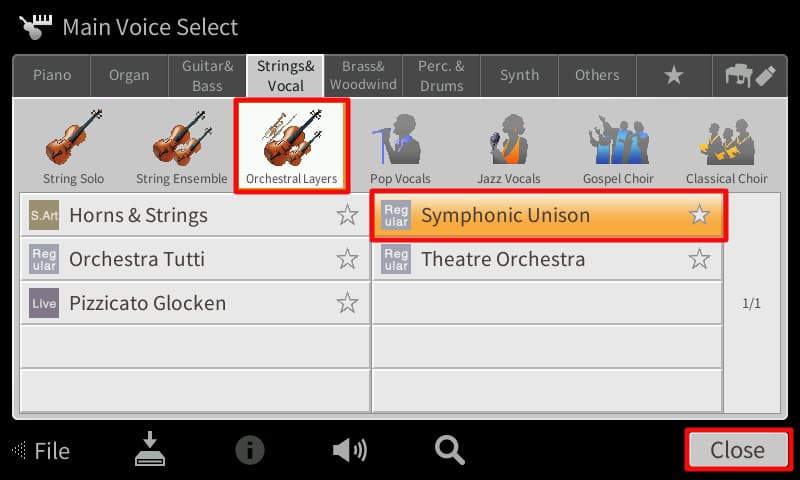
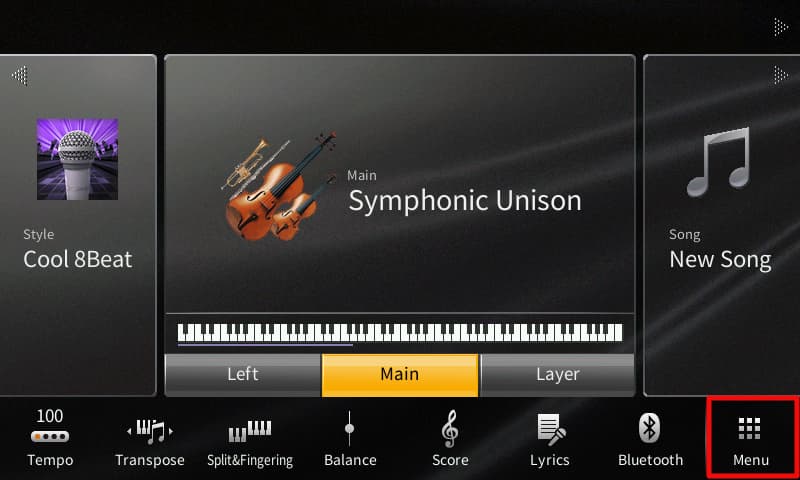
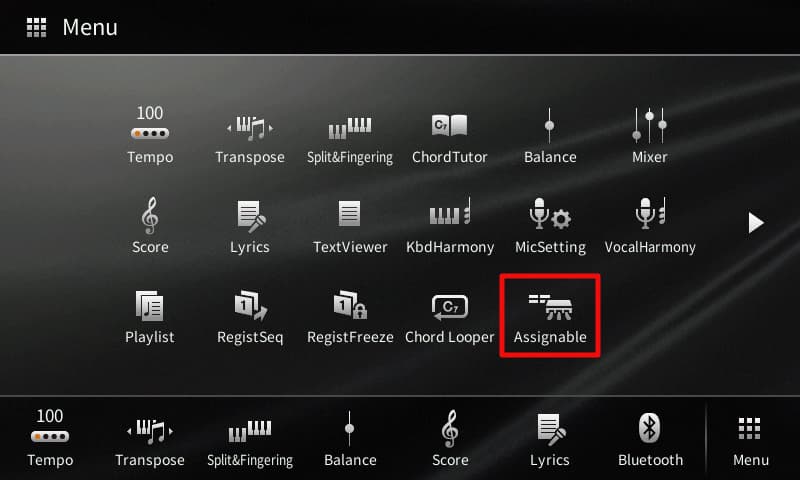
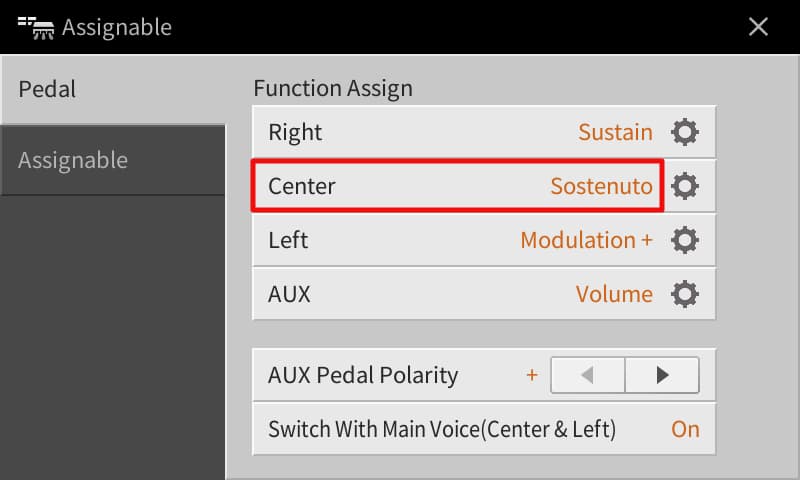
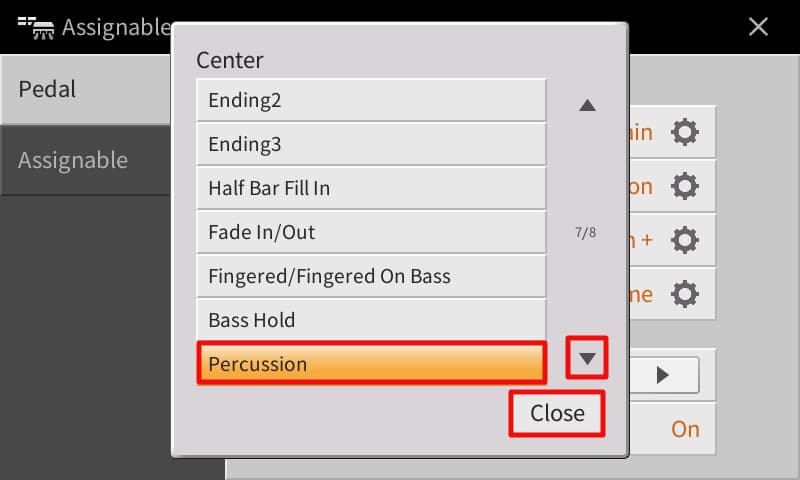
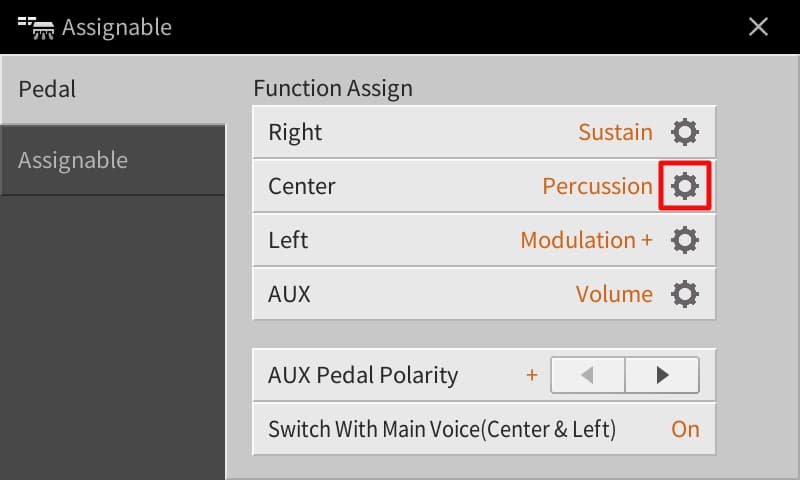
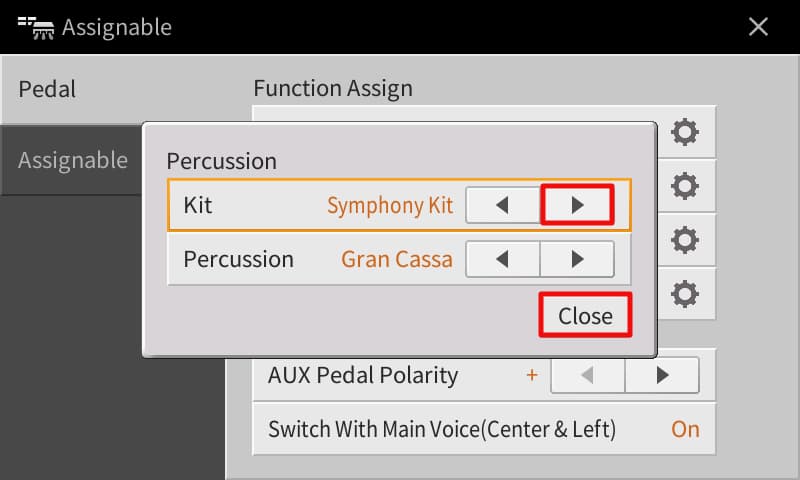
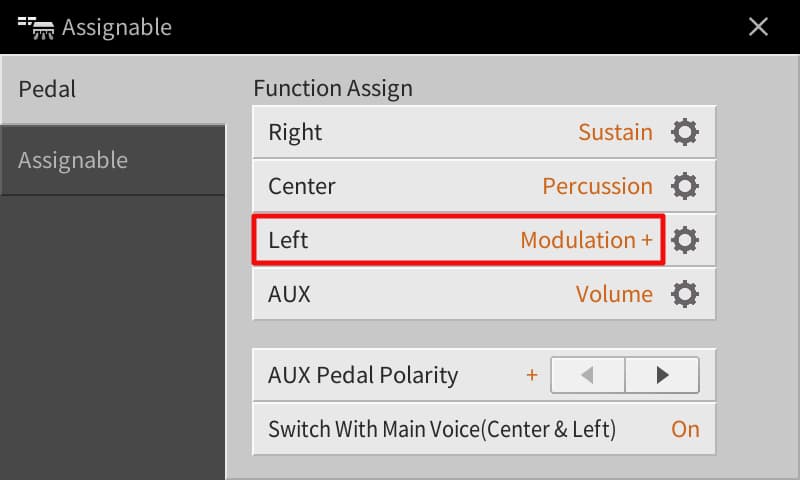
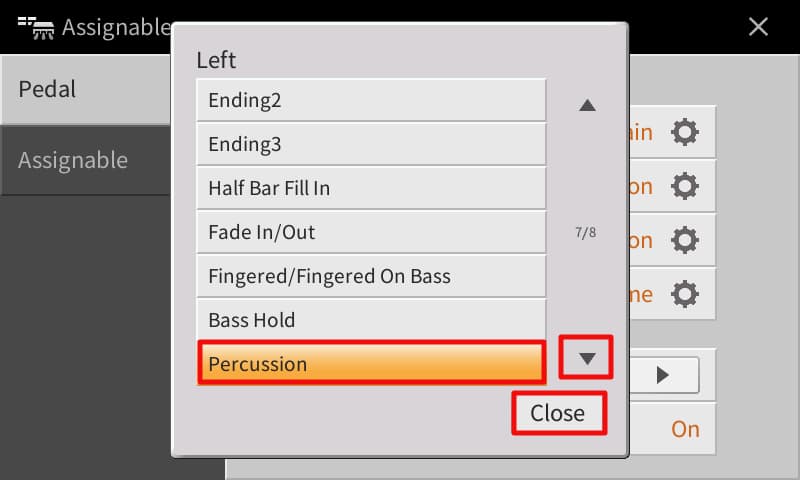
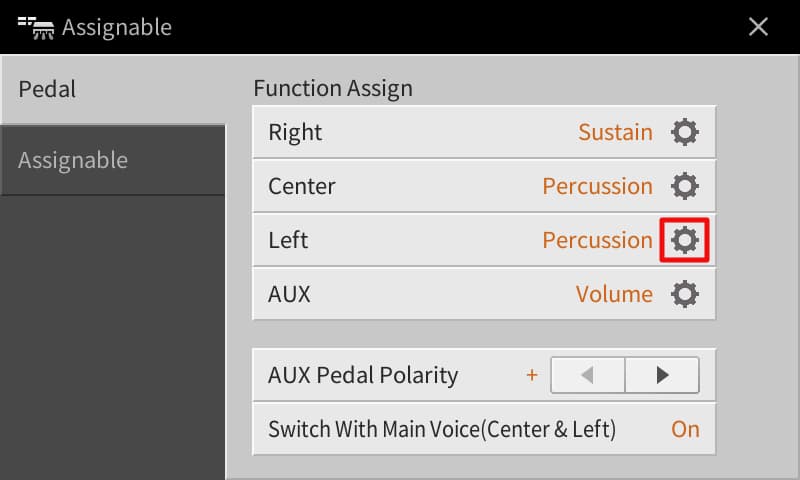
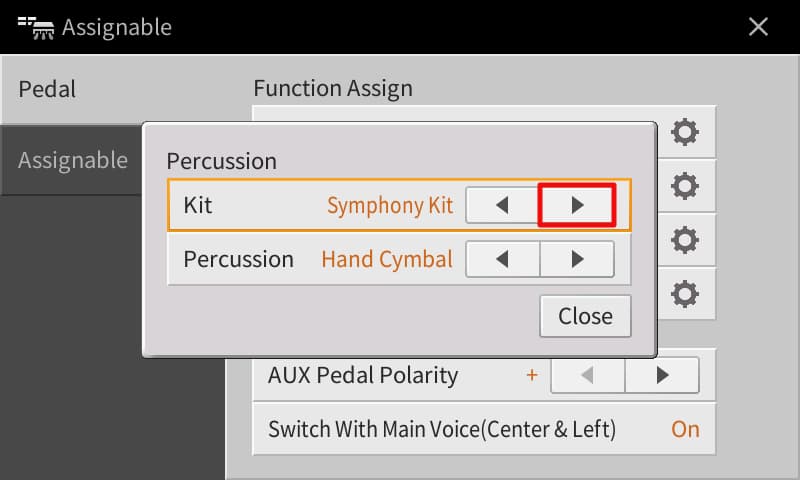
Play the piece following the provided sheet music, Press the centre pedal and left pedal as indicated to create this rousing arrangement.
Romeo and Juliet Love Theme
I think Tchaikovsky’s Romeo and Juliet Love Theme has a magical feel to it. Let’s explore what I like to call ‘the sparkle pedal’.
- In the style area touch Entertainment, and in the Movie & Show category, scroll down to page 2/4 and touch Ethereal Movie.
- Press Home, then select Main Variation B.
- In the voice area select Strings & Vocal, Orchestral Layers then Theatre Orchestra, and Close.
- Touch Menu.
- Touch Assignable.
- Touch in the Centre pedal area.
- Scroll down to page 7, touch Percussion, and Close.
- Touch the settings wheel.
- Now play the highest C or last key on the piano. Bell Tree should be displayed next to Percussion.
- Press home. Now we can hear the Bell Tree when we press the centre pedal, creating a sparkly effect.
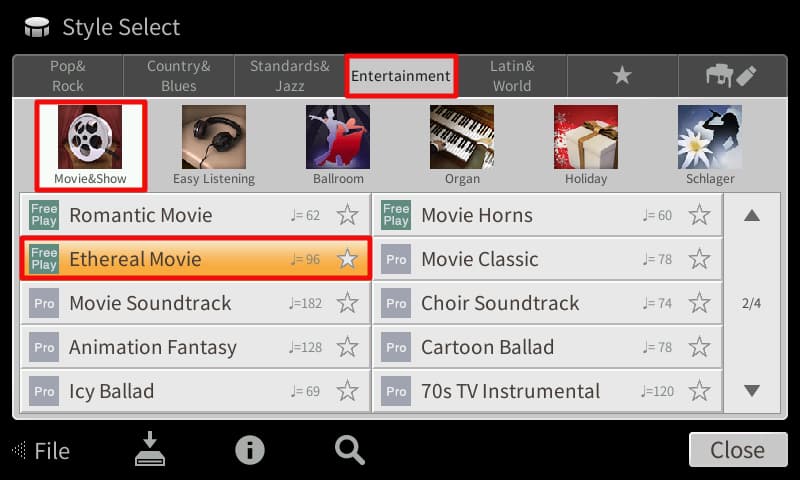
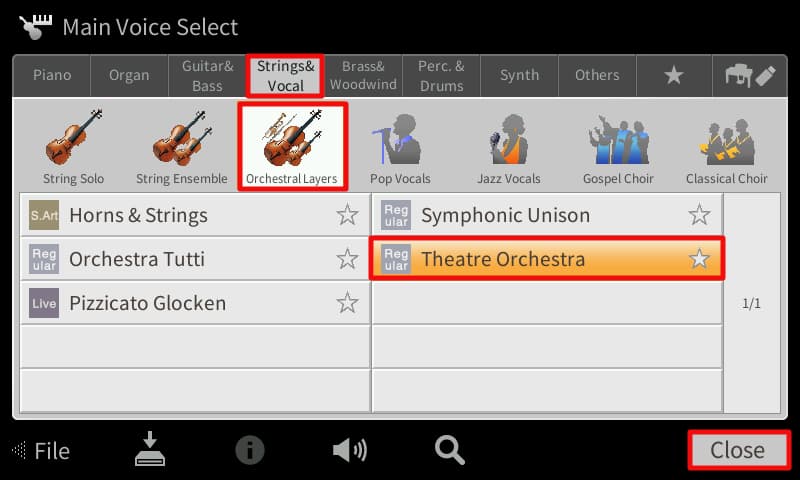
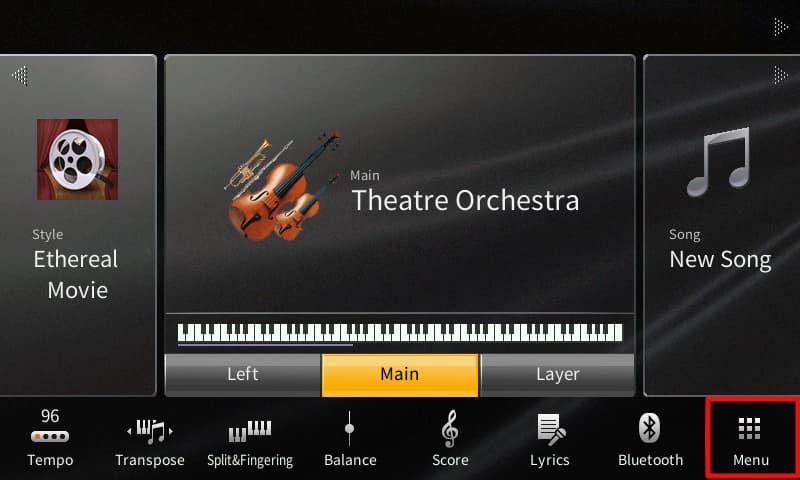
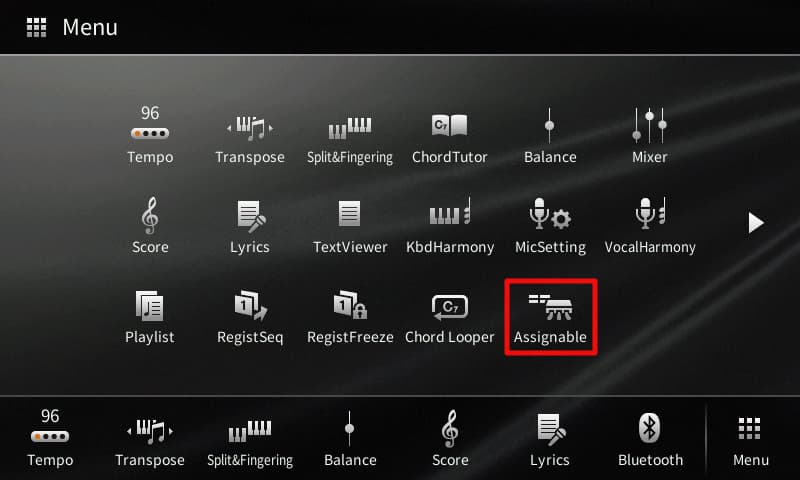
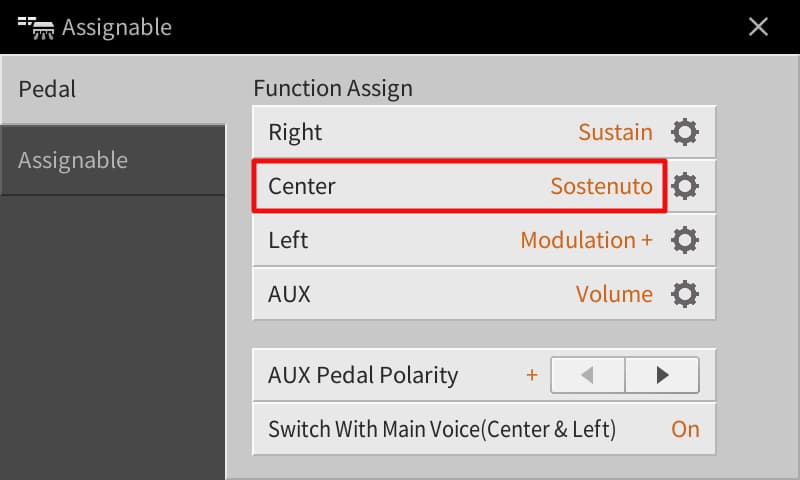
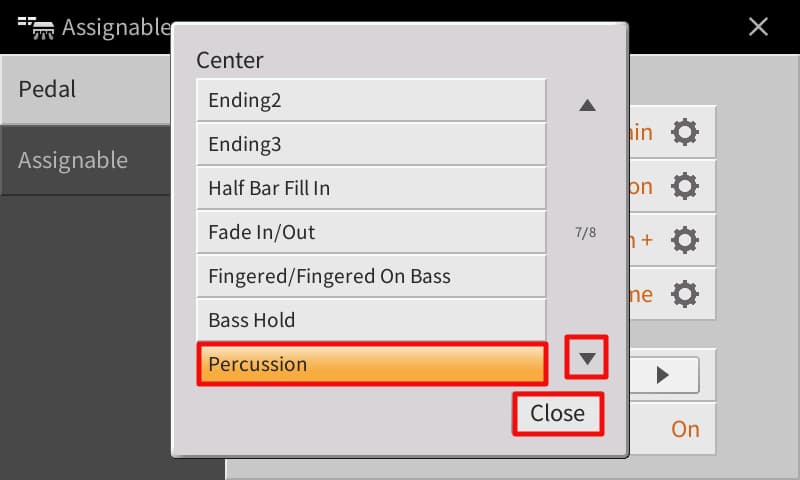
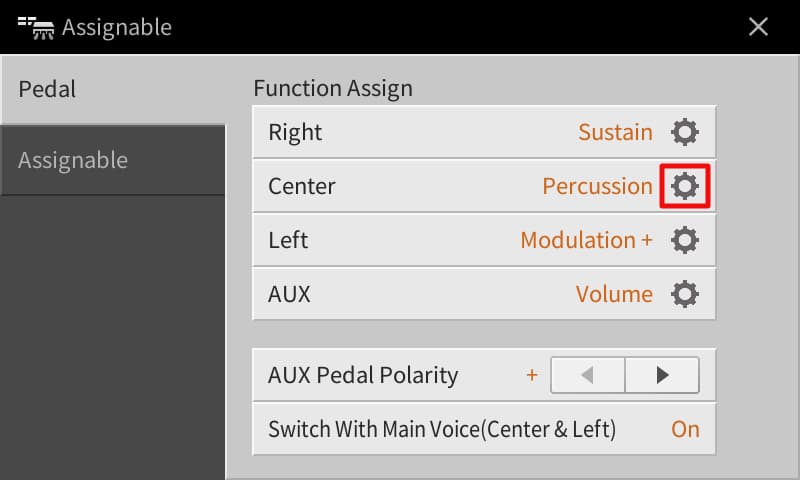
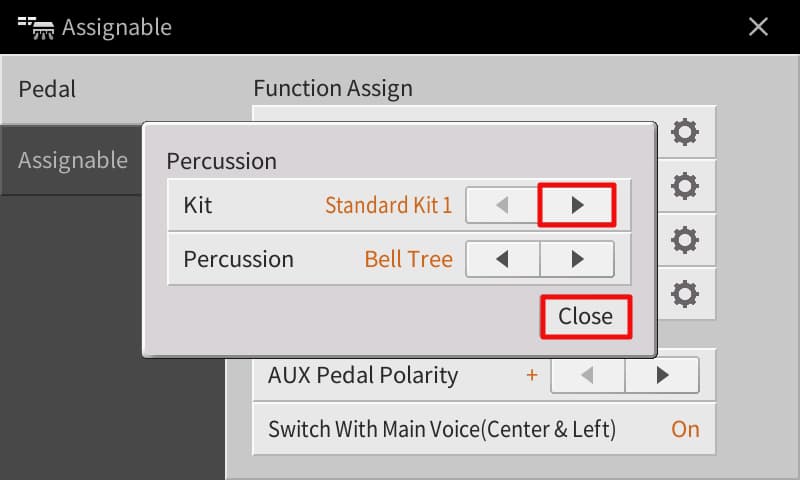
To add the sparkles, press the centre pedal when indicated on the sheet music. I’ll just press Sync Start and off we go.
The Royal March of the Lion
Assigning an audio file to a pedal can open up a world of exciting possibilities. For example The Royal March of the Lion by Saint Saens is a great example we could add a fun sound effect to.
- Select String & Vocals in the Voice area, then under String Ensemble touch Kino Strings, and Close.
- The lion roar mp3 comes from video.net Download here. Download the desired sound to your computer then save onto a USB.
- We can load a sound effect of a roaring lion to a usb, then assign it to a pedal by touching Song.
- Touch Audio and then USB1.
- Selecting the lion audio file. Touch Close
- Next touch Menu
- Touch Assignable
- Touch in the centre pedal.
- Scroll to page 4 and touch Song Play/Pause.
- Press home.
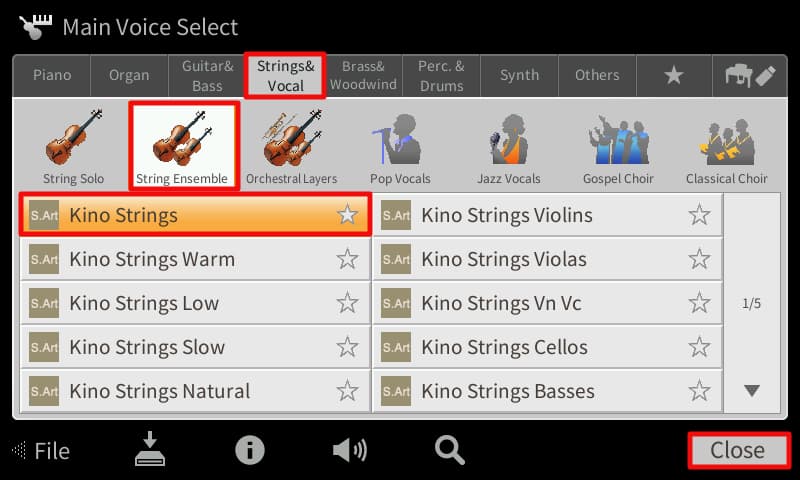
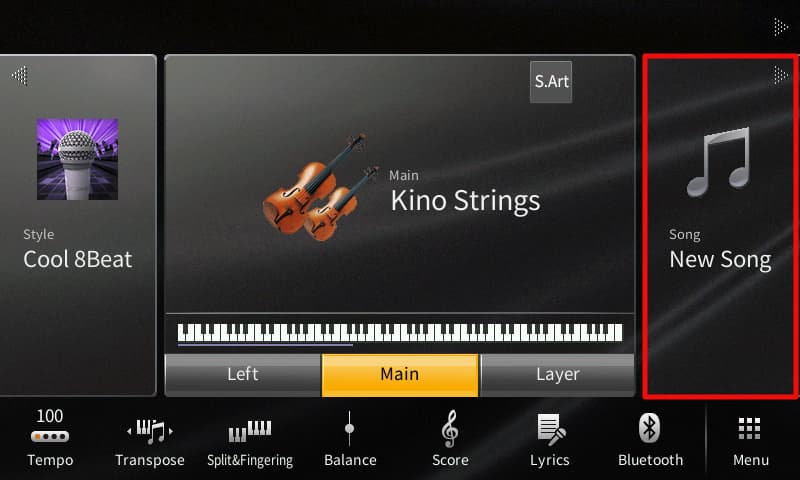
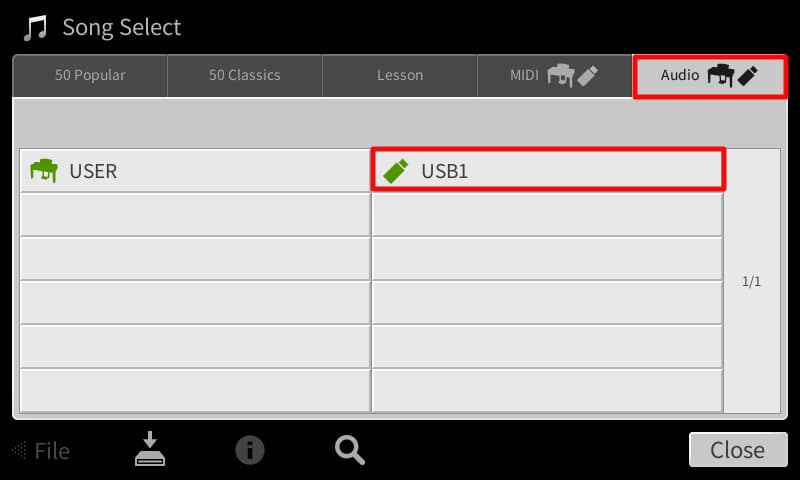
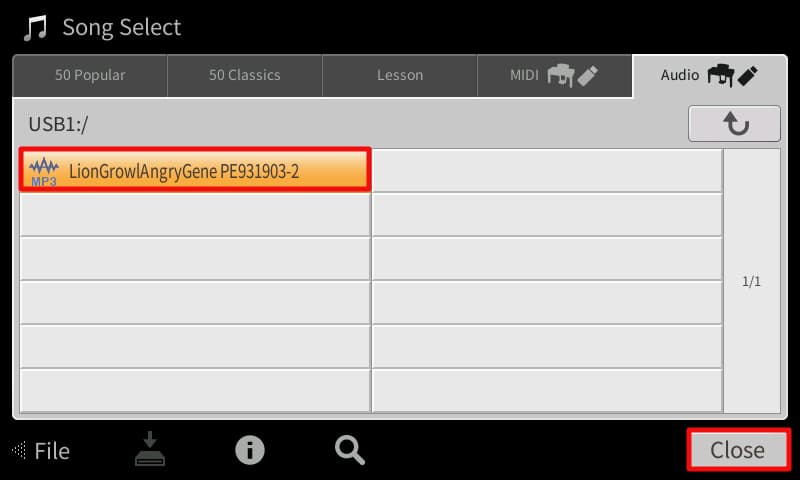
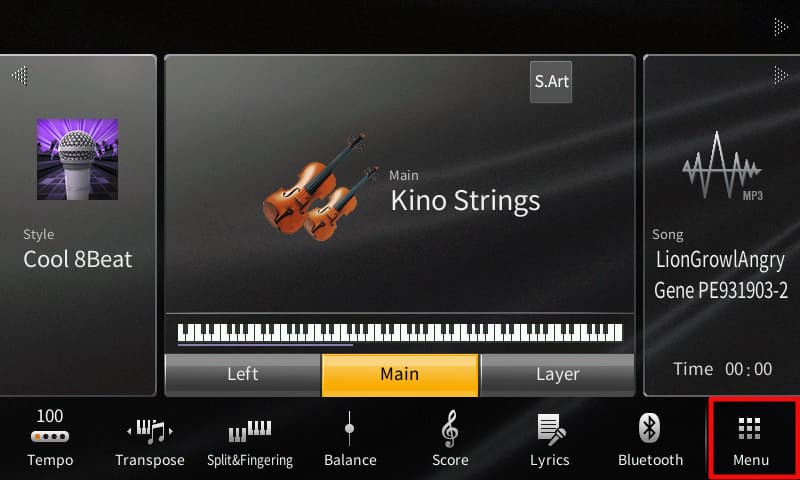
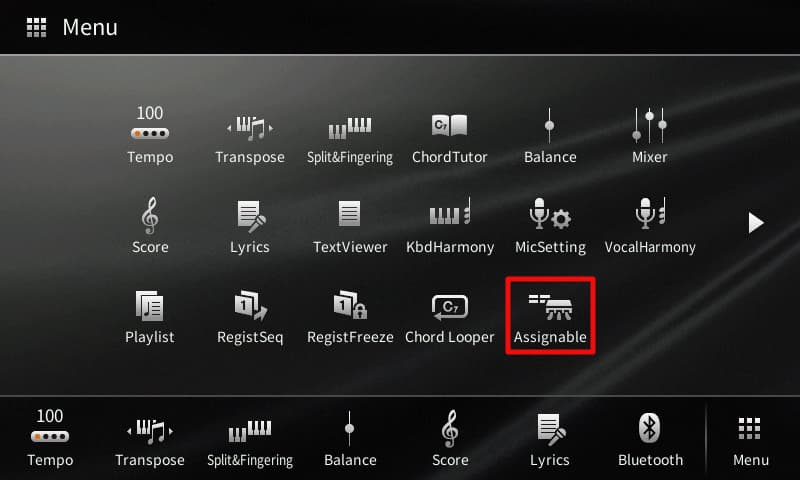
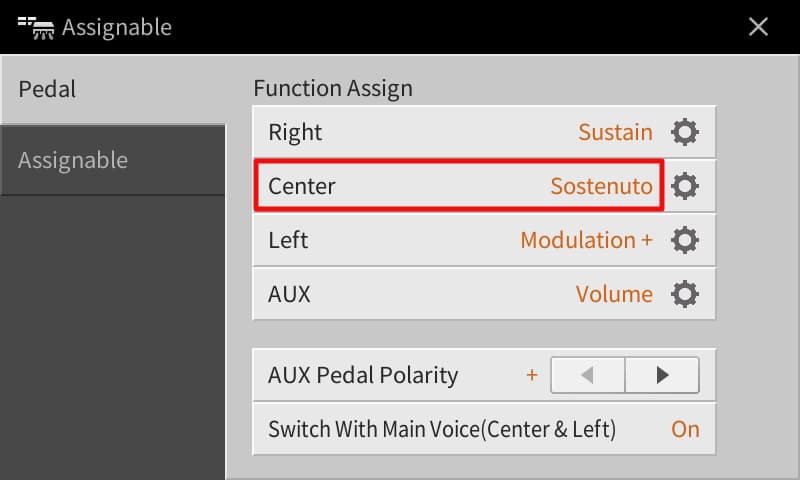
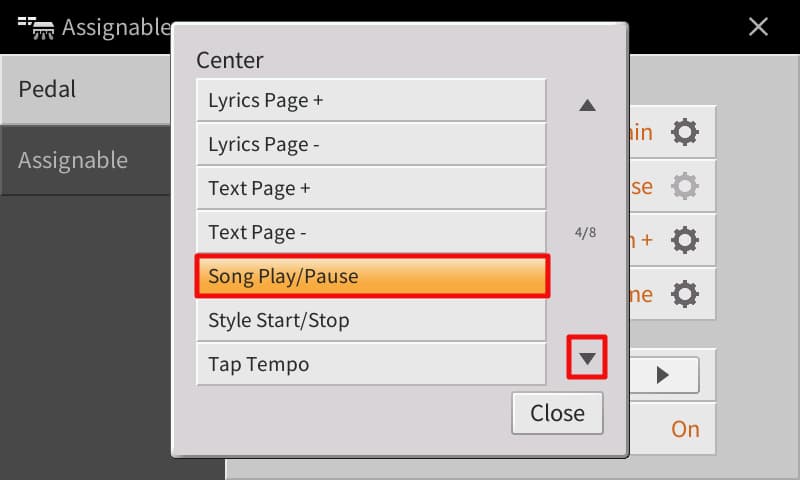
When we press the Centre Pedal it now plays our lion roaring sound effect.
Play the piece.
I hope you found this video useful. If you use your assignable pedals for other functions, we’d love to hear about it in the comment section.
Thanks for watching. Bye.